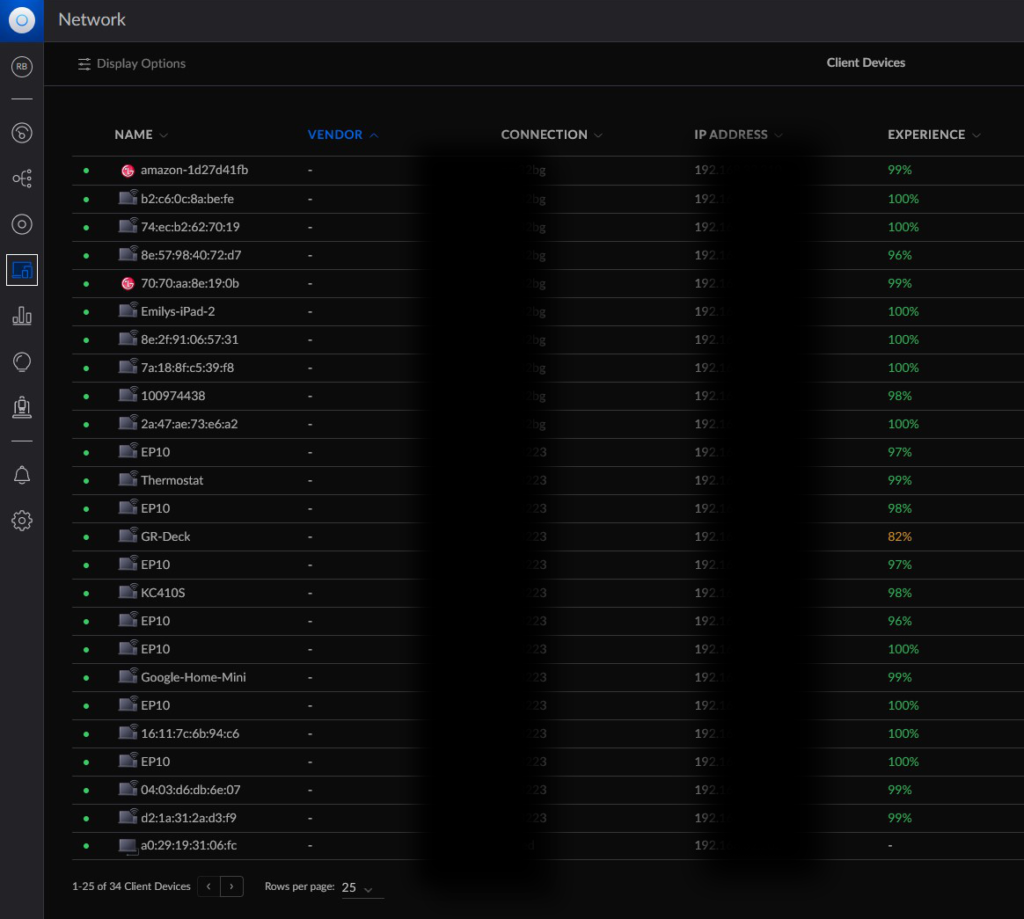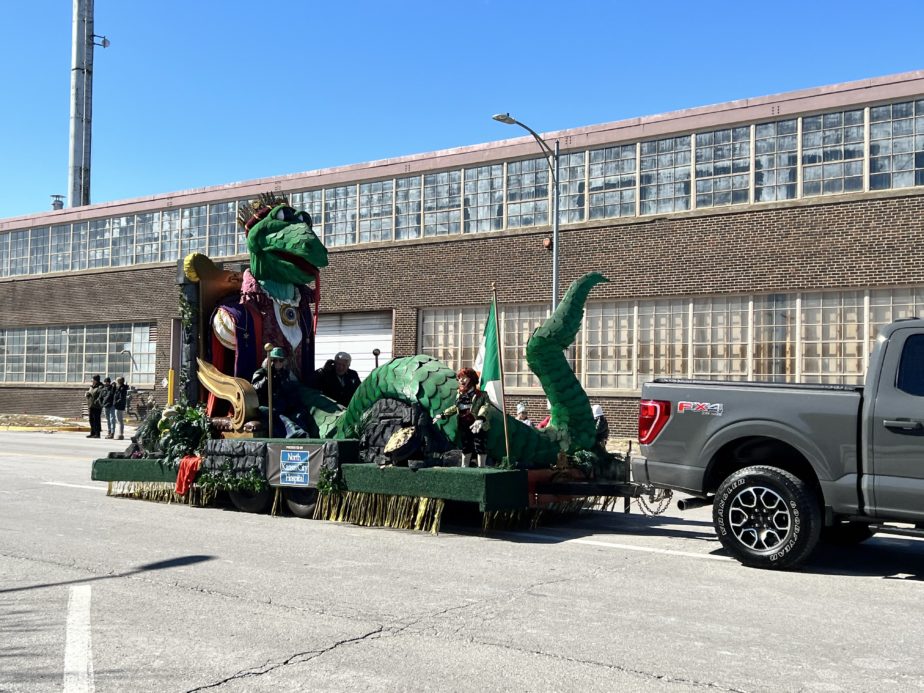It’s been awhile since I’ve done anything with my Homelab. I’ve been busy with work, travel, and lounging around. There’ve even been extended periods over the last 2-3 months where my server has been completely turned off so I can save some money on electricity during the hot, hot summer. Plus, when it’s 100°F (37.7°C) outside and my AC is trying to keep things at a “cool” 78°F (25.6°C), the last thing I need is a server putting out even more heat.
But I was forced to take a look at things the other night when my Ubiquiti USG was making strange sounds. Fearing that it was going out, I wanted to look around to see how much a replacement would cost. I needed some information on my USG, so around midnight before going to bed, I booted up the server — it hosts an Ubuntu VM that itself hosts the Unifi Controller — and signed-in to the Unifi Controller via Web.
Almost immediately I was struck by how many clients were supposedly connected to the network: 34 devices.
Now, I’m a single guy with no kids, living in a 2-bedroom apartment. But I’m also an IT professional, a geek, and a gamer. I have several computers, cell phones, tablets, consoles, and such. I also have some smart home stuff like plugs, thermostat, cameras, etc. But the number of devices connected is pretty stable. Like 20-25.
So to see 34 clients was surprising.
I started with the list of wired connections. About 10 devices that I mostly recognized, even with just MAC addresses. Unifi has a neat feature where it’ll lookup MAC addresses to find manufacturer information. Anyway, all good there. So I went to the list of wireless connections.
At the very top of the list, I saw 10 devices that I didn’t recognize. One had a hostname of “Emilys-iPad.” I’m not an Emily. I don’t know an Emily. And I certainly don’t have an iPad named Emily…’s-iPad.
My heart started racing and I got jitters. Devices were on my WiFi network that were not mine. Devices that I didn’t authorize, by someone that I didn’t know. There were a couple Amazon devices, an LG device, and other hostnames I didn’t recognize. But I don’t have any Amazon devices, nor LG.
How long have these been on my network? Whose are these? But more importantly, how did they get on the network?
I didn’t spend much time answering those questions, as the situation needed to be dealt with. Instead of going to bed, I took a screenshot of the device list with hostnames and MAC addresses, and then immediately got to work.
To start, I disconnected and blocked all the devices from connecting to my WAP. I noticed that all the devices were connected to a secondary WLAN with a separate SSID; more on that in a second. I disabled and then deleted that WLAN. I then powercycled the USG and the Unifi WAP to make sure those devices were off the WLAN and wouldn’t be able to connect again. When it restarted, nothing was connected to that WLAN and only my devices were connected to the “main” WLAN. The threats were removed.
OK, so now about this WLAN. Some months ago, I whipped out my old Playstation Portable (PSP). I was feeling nostalgic and wanted to find some old games on the Playstation Store, so I needed to connect my PSP to the Internet. I have a modern WiFi 6 (802.11ax) Unifi AP. Unfortunately, the PSP, being so old, can only connect to 802.11b or 802.11g networks. I can’t remember the decision making process, but I eventually created a secondary WLAN, that was specifically for b/g devices. And of course I password protected it. However, since the PSP is old, I used the old-school WEP (Wireless Equivalent Privacy) as the password protocol.
Devices were on my WiFi network that were not mine. Devices that I didn’t authorize, by someone that I didn’t know.
Anyway, after I was finished with my PSP, I didn’t take the network down. “Never know when I might want to use it again,” I thought. So I left it up. Nothing was connected to it since. Since then, I’ve signed-in to the Unifi Controller a handful of times and never noticed anything other than my devices on my main WLAN. I honestly forgot that I even had it up. Until this happened.
With the threats neutralized, I could finally start doing some investigating. And my first question was obviously how they got on the network.
I’m assuming I password protected the WLAN. Because I’m not an idiot. Usually. But if it was only with WEP…well, there’s a reason why we’ve moved to WPA (WiFi Protected Access), WPA2, and WPA3.
According to Wikipedia, WEP was created in 1999. 23yrs ago. And over time, major vulnerabilities were found quickly. Without getting into the nitty-gritty, it’s not hard to crack a WEP password. There are programs out there online that are easy to find to sniff packets, analyze data, and eventually crack the password. Possibly in minutes.
That said…it’s not exactly something I’d expect my average neighbor to be doing. I’ve known about cracking WiFi passwords and “wardriving” for a long time. But even I’ve never done it.
I got a little nervous thinking about that. What kind of adversary is one of my neighbors? Are they also an IT person? Maybe a security professional?
And if they were on my network, what else did they see or even touch? In retrospect, it was dumb of me to do this, but I didn’t put that WLAN on a separate VLAN. I mean, why would I? I’m the only one connecting to it, with my one device. What that means is if anything connects to that b/g network, they’re on THE network. They can see my computers, my server, my consoles, my smart devices…everything.
Do I now have to wipe all my computers and VMs? I mean, some need it, but it’s still an undertaking to have to redo everything. It’d likely take a whole weekend and then some.
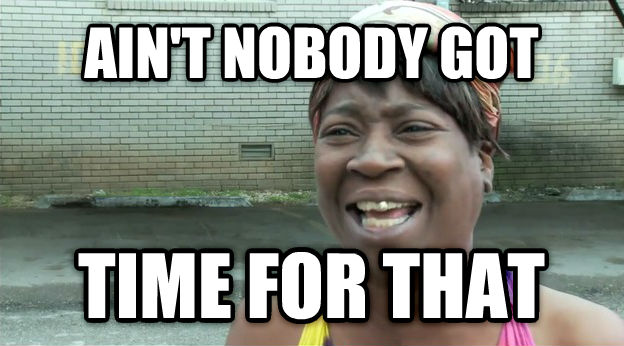
That led me down another path, concerning my “main” WLAN. Did I use the same password for that b/g network, too? If so, they’d know the password to my main WLAN, as well, which has a different, but similarly-styled SSID.
So I nuked my main WLAN and created an entirely new one with a new SSID and new complex password. I then had to reconnect my smart home devices.
At that point, it was already around 2:00am, and I had to go into the office in the morning. What started as me wanting to find some model information on my USG turned into DEFCON1 at home.
But with the unauthorized devices off the network, a new WLAN, and the important devices back online, I felt somewhat comfortable going to bed. The investigation would have to wait until I got home the next day.
—To be continued.