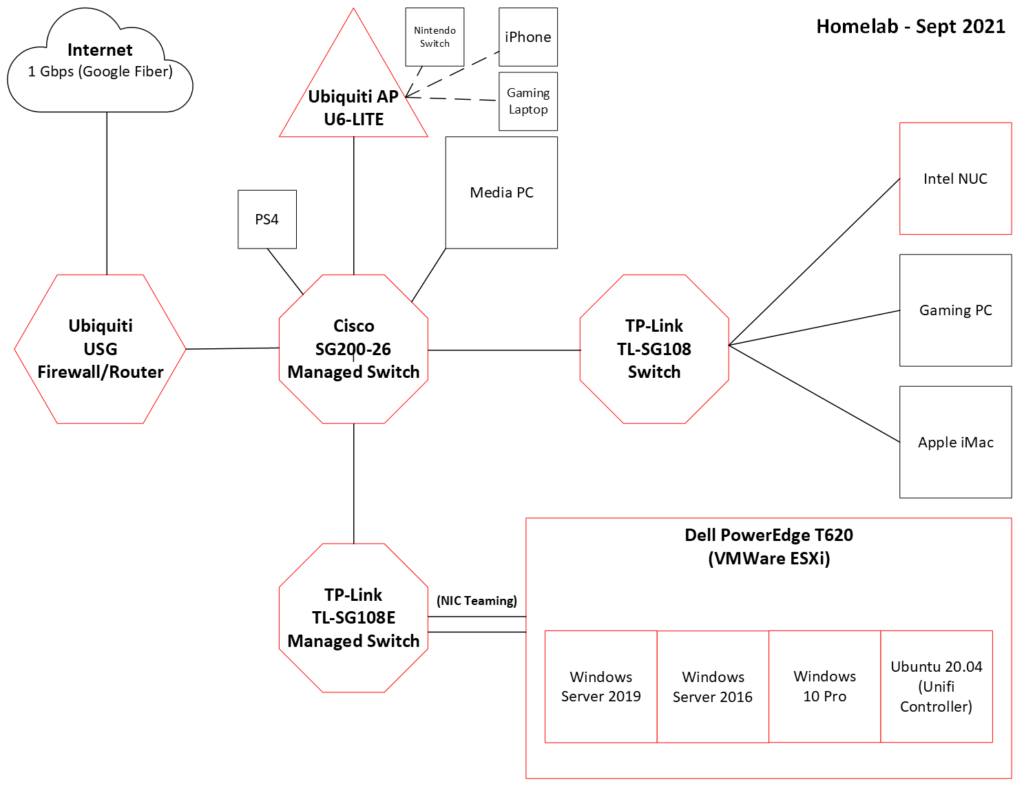One of my plans at work is to properly remove an older physical servers from the network. This server once functioned as the primary – and only – domain controller, DNS, fileserver, print server, VPN server, Exchange server, etc. It was replaced in 2018, but was never really offlined. It existed in limbo; sometimes on, sometimes off. During the pandemic, my “successor/predecessor” turned it back on so staff could VPN in to the office from home.
Long story short, it’s time to take it down. To start, I want to remove it’s DC role. But I’ve never done that before. I’ve added DCs, but never taken one out of the network. So that’s why I did this.
I started by creating a new Win2016 VM in ESXi. This would be my third Windows Server instance, and I named it appropriately: DC03.
I set a static IP and added the domain controller role to it via Server Manager. The installation went off without a hitch, so I completed the post-installation wizard and added it as a third domain controller. Again, no issues. In a command prompt, I used the command repadmin /replsummary to verify that links to the other two DCs were up and that replication was occurring. After that, I checked that DNS settings had replicated. All DNS entries were present, including the DNS Forwarders.
Wait, what?
In a moment of serendipity, I had a couple weeks prior created an impromptu experiment setup. I added DNS forwarders to DC01 after DC02 was added as a DC. I had seen guides and best practices saying that DNS settings either coming from a router via DHCP or statically put on a workstation shouldn’t mix internal and external servers. So DNS1 shouldn’t be an internal DNS server, while DNS2 points to a public DNS like Google’s 8.8.8.8. So that’s how I found out about DNS fowarders in Windows DNS mananger.
I expected the DNS forwarders to eventually replicate from DC01 to DC02, but they never did, even after multiple forced replications. At the time, I didn’t understand why that was the case. In the end, I manually added the forwarders to DC02.
And then a few days after that, I added another forwarder on DC01, but not to DC02. And of course, that last entry didn’t replicate, leaving a discrepancy.
Apparently, DNS forwarders are local only and they don’t replicate. Conditional forwarders will, but not full-on external forwarders. This has something to do with the fact that DCs in the real world may be in different geographical locations, with different ISPs, that require the use of separate external DNS forwarders at each location.
So imagine my surprise when DC03 automatically had the DNS forwarders that I had placed on DC01. But I quickly stumbled upon the answer:
By [adding DNS roles], the server automatically pulled the forwarders’ list from the original DNS servers, and it placed these settings in the new DNS server role. This behavior is by default and cannot be changed.
Self-Replicating DNS Forwarders Problems in Windows Server 2008/2012 | Petri IT Knowledgebase
That’s why DC03 had the DNS forwarders. When a new DC is added that has a DNS role, it will do a one-time pull from the other DNS server; in this case, my “main” DC. But after that, DC03’s forwarders will forever be local.
Case closed!
With the new DC03 in place, with its proper roles, I left it for 24hrs. Just to see if anything weird would happen.
And wouldn’t you know it, nothing weird happened. Sweet!
I ran nslookup on a few different computers on my network, including domain- and non-domain joined ones.

It looked like that on all the computers. All three DCs/DNSs were present.
After confirming that everything was OK, I started removing the newest DC from the environment. I attempted to remove the role via Server Manager, but was prompted to run dcpromo.exe first. Since it wasn’t the last DC, I made sure not to check the box asking if it was last DC in the domain. Once again, everything went smoothly.
To confirm that DC03 was no longer an actual DC, I did another nslookup on various computers. The IP address of DC03 was no longer showing. In addition, I checked DNS Manager on DC01 (and DC02) and saw that DC03 was no longer a nameserver. Though a static host (A) record was still present, as was a PTR in the reverse lookup zone; both expected results. I left the AD role on the server, but I could completely remove it if I wanted.
Pretty simple and straightforward.
This gave me the confidence to do this at work. Consequently, I removed the DC role from the old server last week with no issues whatsoever. No one even knows it happened. Which is all a sysadmin can ask for!