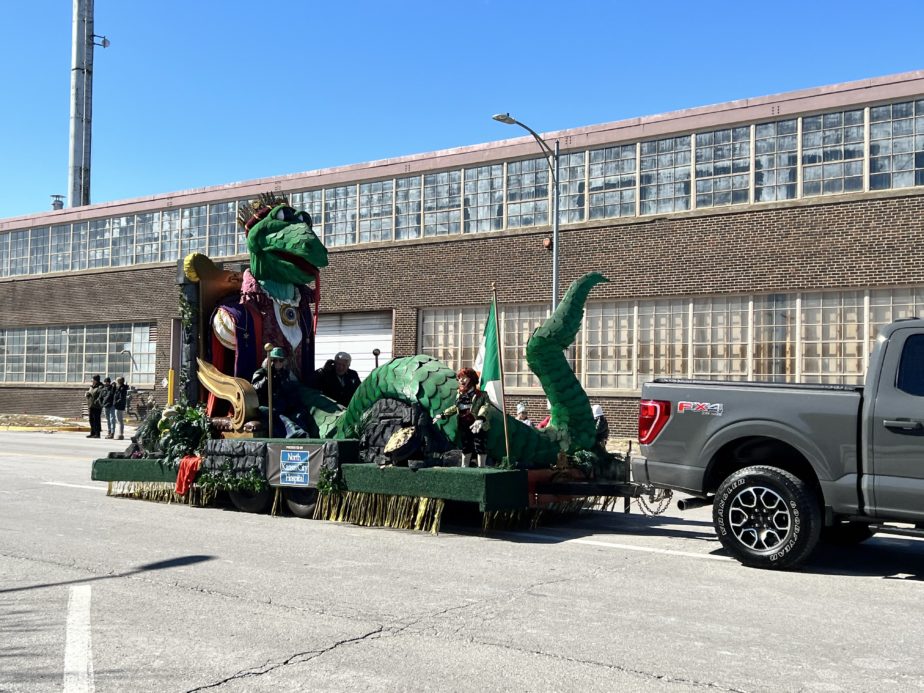I woke up early today, on a Saturday, to my alarm clock(s) going off. I was planning to go to a St. Patrick’s Day Parade and post-parade party with a friend. After turning off my phone alarm(s), I told my Google Nest Mini to stop the alarm that was blaring.
Unfortunately, it informed me that something went wrong. Though it did turn off. Usually when my Google Nest Mini has issues, it’s because WiFi messed up. So I stumbled out of bed, still half-asleep, to the guest bedroom, where the network “rack”—a small metal bookshelf—and the Unifi AP was at. My main 24-port switch had lights blinking. I looked up at the AP high up on the wall and saw the steady ring of blue light, indicating everything was working. OK, so not a WiFi problem, nor a network problem. Probably.
In the hallway, I passed by my Ecobee thermostat to turn the heat up a little and then noticed a “?” mark on the button for local weather. Ah, so I didn’t have Internet. Back in my room and I picked up my phone: 5G, instead of WiFi. On my computer, the Formula 1 livestream of the Bahrain track test, which I fell asleep to, had stopped. And reloading the page simply displayed a “No connection” error. I opened a command prompt and ran ipconfig /all and ping 8.8.8.8. The ping didn’t go anywhere, but I still had a proper internal IP in the subnet. Interesting. Guess the DHCP lease was still good.
Only one last place to check: the living room where the Google Fiber Jack and my Unifi Secure Gateway router were. Maybe there was a Fiber outage. Or maybe my cat had accidentally knocked the AC adapter off messing around in places he shouldn’t. Sunlight was streaming in from the balcony sliding door, making it hard to see the LED on the Jack. I covered the LED on the Fiber Jack with my hands as best as I could: it was blue. Which meant this wasn’t an outage. Uh oh. Only one other thing it could be.
Next to the Fiber Jack, surrounding my TV, I have some shelving with knickknacks and little bits of artwork. Hidden behind one art piece is my USG and an 8-port switch. I removed the art to see the devices. The switch was blinking normally. But on the USG, the console light was blinking with periodicity, while the WAN and LAN lights were out. Oh no, please don’t tell me the “magic smoke” escaped from the USG.
On closer inspection, it looked like the USG was trying to boot up repeatedly. It was even making a weird sound like a little yelp in time with the console LED going on and off. So I traced the power cable to the power strip and unplugged it, waited 15 seconds, and plugged it in again. Same thing happened. I really didn’t want to have to buy a new USG; they’re not terribly expensive, but they’re not inexpensive, either.
I tried plugging it into a different outlet on the power strip, but it kept quickly boot-looping. I then brought it to a different room and plugged it into a power outlet; no change. Great.
But then I noticed that there was a little green LED on the power brick. And it was flashing at the same frequency as the USG’s console light when plugged in. Hmm, maybe the power adapter went bad. I could deal with that, provided I had a spare lying around.
The Unifi power brick said “12V, 1 amp” for the output. So I started looking around. On my rack, I had an external HDD that was cold. I looked at its AC adapter and saw “12V, 2 amps.” That was promising, but could I use a 2 amp power supply on a device that only wants 1 amp? I looked online, via my phone, and the Internet said, “Yes.” Perfect.
I swapped the AC adapter on the USG. The little barrel connector that goes into the USG seemed to fit, if not just a smidge loose. Then I plugged it back into the wall.
It turned on and stayed on! Ha!
I brought it back to the shelf and reconnected everything. It took about 5 minutes for it to fully boot up. Afterwards, I went back to my computer and waited for an Internet connection to come back, and it did.
All in all, it was a 15-20 minute troubleshooting adventure. Not what I preferred to do straight out of bed on a Saturday morning, but it got fixed. I already ordered a new AC adapter from Amazon that should arrive in a few days.
Afterwards, I got ready and went to the parade. A bit nippy at about 25°F (about -3°C), but at least it was bright and sunny with barely any wind. I went to the party and had a couple beers. It definitely made up for the morning IT sesh.